Proxy & VPN
What is IP Address? How to Change Your IP Address
When navigating the internet, especially when you want to browse anonymously or access blocked websites, you often come across the terms “IP address” and ways to alter it. But what exactly is an IP address, and how can you change it? The following content will help you find answers to these questions.
What is an IP Address?
According to Wikipedia, an IP Address (Internet Protocol Address) is a unique string of numbers or numerical labels attached to devices on a network that use the Internet protocol to communicate. Every device, such as computers, tablets, phones, servers, etc., requires a unique IP address to access the internet.

IP addresses serve two main functions: identifying a specific host or network interface and providing location information for the host on the network. This allows devices to exchange information and data with each other. It is similar to assigning home addresses or ID tags to internet-connected devices, allowing them to communicate and locate each other.
When you visit a website or send email, your device uses its IP address to find the destination to send or receive data. IP addresses also play an important role in routing data and facilitating communication between networked devices. Currently, IP addresses have two popular versions: IPv4 and IPv6, and they can be used in both public and private networks.
Why is it Necessary to Change the IP Address?

There are several reasons why changing your device’s IP address may be necessary. Here are some common reasons.
Security
Changing your IP can enhance your online security. Cybercriminals often try to exploit known IPs, and by changing yours, you make it more difficult for them to target your devices. It’s like changing the locks on your house to keep intruders out.
Privacy
Internet service providers (ISPs), websites, and advertisers can track your online activities using your IP address. To protect your privacy, changing your IP address prevents these entities from monitoring and tracing your online behavior.
Access Blocked Content
Certain websites or streaming services limit access to specific geographic regions. By changing your IP address to one from an unrestricted location, you can bypass these restrictions and access content that might otherwise be blocked.
Avoid IP Bans
Some websites or online communities might ban specific IPs for various reasons. Changing your IP allows you to regain access if your current one has been banned.
Enhance Network Performance
If your current IP address experiences congestion or slowdowns due to heavy network traffic, changing it can provide a fresh start and improve your network performance.
Geolocation Services
Many services use your IP address to determine your location. Changing your IP can make it appear as though you are in a different city or country, which can be useful for privacy or accessing location-specific content.
Network Management
Organizations may need to control and manage access within their internal networks. This often involves assigning or changing IPs for devices, ensuring that they function correctly within the network’s structure.
Temporary Usage
There are situations where you may need to use a different IP address temporarily. This could be for testing or accessing resources that require a unique IP configuration without affecting your regular IP settings.
How to Change Your IP Address Manually
How to Change IP on Windows Computer
- Step 1: Open the Control Panel and select Network and Sharing Center or choose Network and Internet

- Step 2: Select Change adapter settings

- Step 3: Double-click the connection for which you want to change the IP address. For instance, if you want to change the IP of a wireless network, double-click the one that mentions Wi-Fi. Then, select Properties

- Step 4: Choose Internet Protocol Version 4 (TCP/IPv4) and then click Properties

- Step 5: Click on the Use the following IP address option to configure the IP settings according to your requirements.

You can also refer to the recommended DNS parameter lists for Windows:
- Google DNS: IPv4: 8.8.8.8; 8.8.4.4.
- CloudFlare DNS: 1.1.1.1; 1.0.0.1.
- FPT DNS: 210.245.24.20; 210.245.24.22.
How to Change IP on Mac OS Computer
- Step 1: Click on the Apple icon Menu in the left corner of the screen, then select System Preferences

- Step 2: Select Network

- Step 3: Click on the network you are using in the left sidebar. For example, if you are using a Wi-Fi connection, click Wi-Fi. Next, choose Advanced

- Step 4: Select the TCP/IP tab, then choose the Configure IPv4 option and select Manually. Alternatively, you can click Renew DHCP Lease to let the computer automatically generate a new IP.

- Step 5: Enter the desired IP in the IPv4 Address field. You can reuse your current IP address; just change the number in the last part. For example, if the current IP address is “10.0.1.8”, the new address can be changed to “10.0.1.129” or a similar one.

- Step 6: After changing the IP, click OK and confirm it with the Apply button. Finally, restart the router to avoid device conflicts.
How to Change the IP on Android Devices
For smartphones running Android version 8.0 and above, you can change the device’s IP as follows:
- Step 1: Access Settings => select Connection (Network & Wireless) => Connected Wi-Fi.
- Step 2: Tap Modify network => Advanced options. In the IP Settings section, choose Static.
- Step 3: Finally, modify the new IP and DNS according to your preferences.
If your smartphone uses Android version 7 or earlier, the steps you need to perform are as follows:
- Step 1: Go to Settings => Wi-Fi => the connected Wi-Fi network.
- Step 2: Select IP Settings => Static and edit the IP, DNS1, DNS2 sections, and you’re done.

How to Change IP on iPhone
- Step 1: Open Settings and select Wi-Fi.
- Step 2: Tap the small “i” icon next to the Wi-Fi network name and choose Configure IP
- Step 3: Select Manual, then enter the specific network information, including the IP address and DNS

How to Change Your IP Address Automatically
Method 1. Use VPN
A VPN (virtual private network) is an easy and effective way to change your IP address automatically. Because the VPN server will assign your device a new IP when you connect to the VPN. This connection allows you to browse the web anonymously or access websites blocked due to geo-restrictions.

Nowadays, most VPNs have an option to change your IP address automatically. You can choose to have your IP changed every time you connect to the VPN, or you can choose to have it changed on a regular schedule. Some VPN applications you can refer to include Panda VPN, Hook VPN, Lite VPN,…
Method 2. Use a Proxy Browser
A proxy browser is an intermediary server that forwards your internet traffic. When you use a proxy browser, your IP address is changed to the IP of the proxy server. Some web browsers, such as Chrome and Firefox, allow you to use a proxy browser. You can also use a dedicated proxy browser.

To use a proxy browser to change your IP address automatically, you need to configure your browser to use a proxy browser. You can find proxy browser configuration instructions on the browser developer’s website.
Buy Cheap Proxy IPv4 & Proxy IPv6
Method 3. Use an Application
There are several IP changing applications available for mobile devices and computers. These applications allow you to change your IP address manually or automatically.
Some popular IP changing applications include:
- Cloudflare WARP: This app uses Cloudflare’s network to change your IP address.
- TunnelBear: This app uses VPN to change your IP.
- ProtonVPN: This app uses VPN to change your IP.
To use an IP changer app to change your IP address automatically, you need to install the app and create an account. You can then choose to have your IP address changed on a regular schedule.
How are IP addresses classified?
IP addresses can be classified based on criteria like version (IPv4 or IPv6), scope (public or private), and nature (static or dynamic).
Why might you need to change your IP address?
Reasons to change an IP address include enhancing security, accessing blocked content, controlling network access, improving network performance, and preserving online privacy.
Is altering an IP address risky or against the law?
Not necessarily. There can be various legitimate reasons for changing an IP address. However, if you're part of a business network or have a home network in place, making changes to IP addresses can sometimes lead to complications, so it's important to have a good understanding of the process.

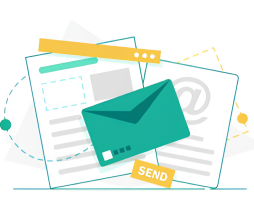

Pingback: Tamilyogi VPN: Guide to Download and Use