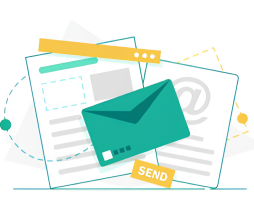Proxy & VPN
Proton VPN: Installation and Usage Guide for Proton VPN
| Title | Proton VPN |
| Description | Proton VPN is a Switzerland-based VPN service developed by Proton AG, the same company behind the renowned ProtonMail. Known for its commitment to privacy and security, ProtonVPN aims to offer users a high level of anonymity while browsing the internet |
In an era where the protection of online privacy and security is paramount, Virtual Private Networks (VPNs) have evolved into indispensable tools. Amidst the multitude of available options, Proton VPN emerges as a stalwart solution, providing a secure and reliable VPN service. This comprehensive guide seeks to illuminate the intricate details of Proton VPN, traversing through its features, advantages, and furnishing step-by-step instructions for a seamless installation and utilization experience.
Understanding Proton VPN
Developed by Proton AG, the visionary creators behind the esteemed ProtonMail, Proton VPN stands as a Switzerland-based VPN service. Its reputation is built on an unwavering commitment to privacy and security, aspiring to endow users with an elevated level of anonymity in their digital sojourns. This commitment is realized through a potent combination of advanced encryption, a rigorous no-logs policy, and a global network of strategically placed servers.
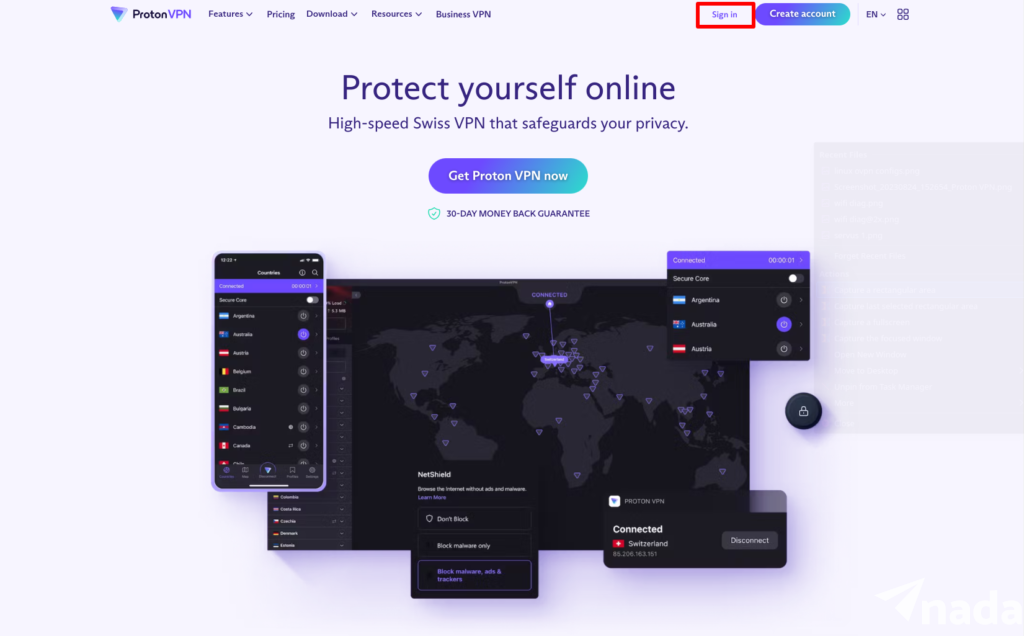
Key Features of Proton VPN
Proton VPN boasts an array of key features designed with a focus on user privacy, security, and ease of use:
Secure Core Architecture
Leveraging a Secure Core network, Proton VPN ingeniously routes user traffic through multiple servers before exiting the network. This provides an additional layer of protection against advanced network-based attacks, fortifying overall user privacy and data security.
Strong Encryption
The VPN service employs the robust AES-256 encryption algorithm, ensuring that user data and communications remain impenetrable and impervious to unauthorized access.
User-Friendly Interface
Proton VPN’s intuitive interface spans across various operating systems, catering to users with diverse technical expertise, thereby enhancing accessibility.
Browser Extension
For paid users, the inclusion of a browser extension secures browser traffic, introducing an extra layer of protection that proves particularly valuable for those seeking to fortify their online activities within the confines of their web browsers.
Additional Security Features
Proton VPN goes above and beyond with features such as a Kill Switch, which disconnects internet access if the VPN connection drops, Split Tunneling for flexibility in managing online activities, and the NetShield Ad Blocker, preventing ads and trackers to heighten overall security and privacy.
How to Use Proton VPN on iPhone and Android?
Install Proton VPN
Visit the App Store or CH Play on your mobile device.
Search for “Proton VPN” and initiate the download.
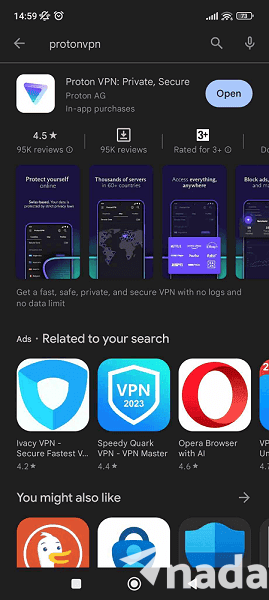
Create a New Account
Launch the ProtonVPN software.
In the event that you lack an account, select “Create Account” and proceed with the registration procedure/
Select “Log In” and provide your login information if you already have an account.
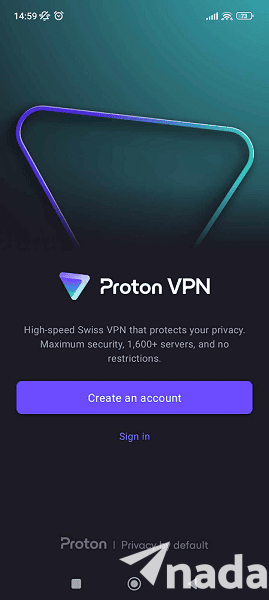
Link up with a Server
Press the quick connect button on the home screen after logging in.
By default, the program will connect you to the quickest server that is available automatically. As an alternative, you could select one of the accessible server locations.
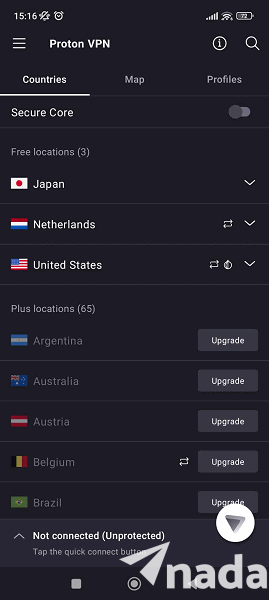
Savor Safe Online Surfing
Proton VPN secures your internet connection after it is joined. You can now use more privacy when browsing the internet.
How Can I Utilize Mac and Windows ProtonVPN?
Get Proton VPN.
Visit the official ProtonVPN website (protonvpn.com) using your web browser.
Select the “Downloads” area by clicking.
Install the ProtonVPN software on your Mac or Windows computer.
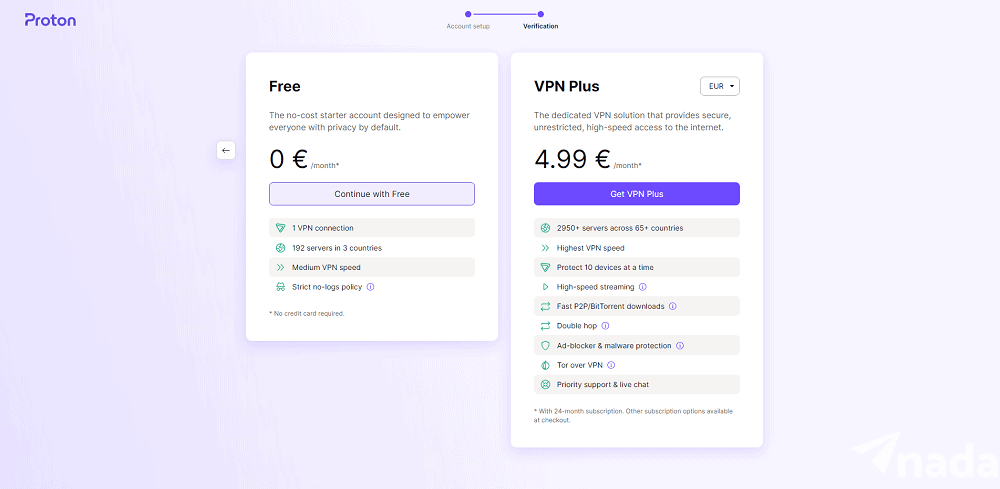
Put the Application in Place
Find and launch the installer file that you downloaded.
On your Windows or MacOS computer, install the Proton VPN application by following the on-screen instructions.
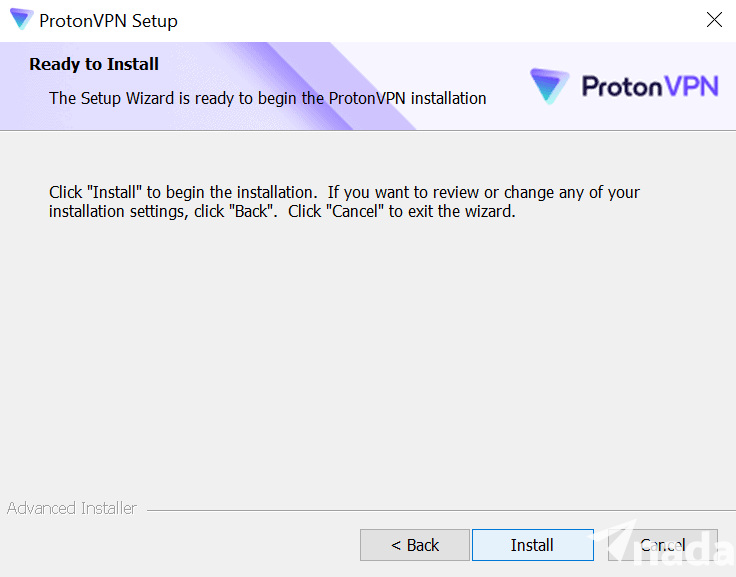
Get the VPN app open.
Launch the ProtonVPN app after installation.
Register or Sign in to an account
In the event that you lack an account, select “Create Account” and proceed with the registration procedure.
If you have an account already, click “Log In” and provide your login information.
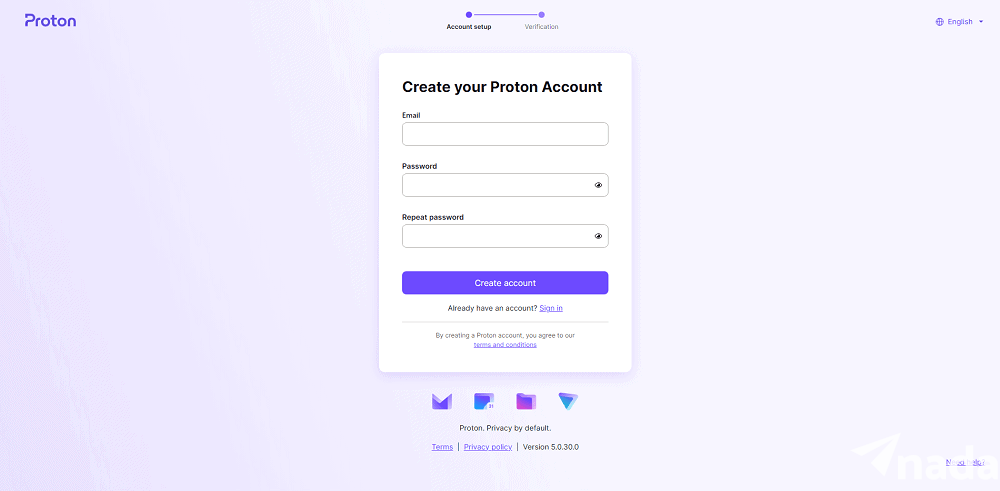
Link up with a Server
Click the quick connect button on the home screen after logging in.
You will automatically be connected by the app to the fastest server that is available. As an alternative, you can choose a server location by hand.
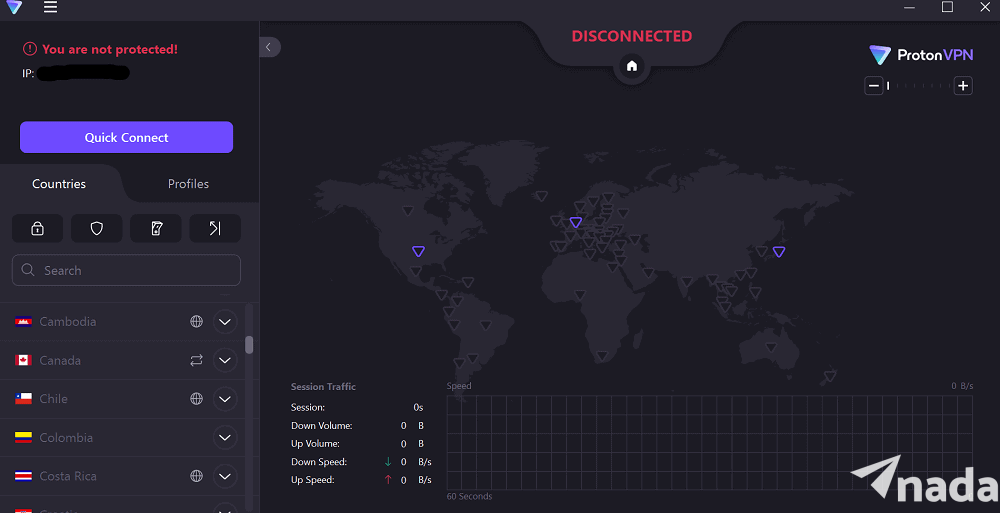
Savor Safe Online Surfing
Your Windows device is now using Proton VPN for a private and secure internet connection after connecting.
How Does a Browser Use a ProtonVPN?
Use these steps to access the Proton VPN extension for paid users, which encrypts traffic only inside your web browser. Although the procedure may differ slightly between browsers, this guide offers broad guidelines for browsers that are supported.
Obtain the Reprieve
Go to the Chrome Web Store (or your browser’s equivalent extension store).
Look up “Proton VPN” online and find the extension.
Select “add to Chrome” and follow the on-screen instructions for installation.
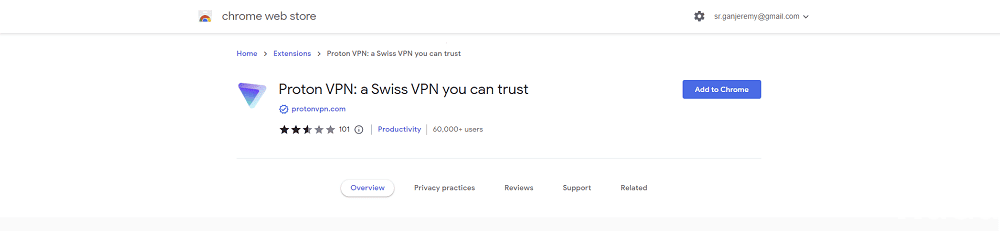
Log in
Once installed, launch your web browser.
Log into your Proton VPN account when prompted.
Enter the given code if two-factor authentication is enabled.
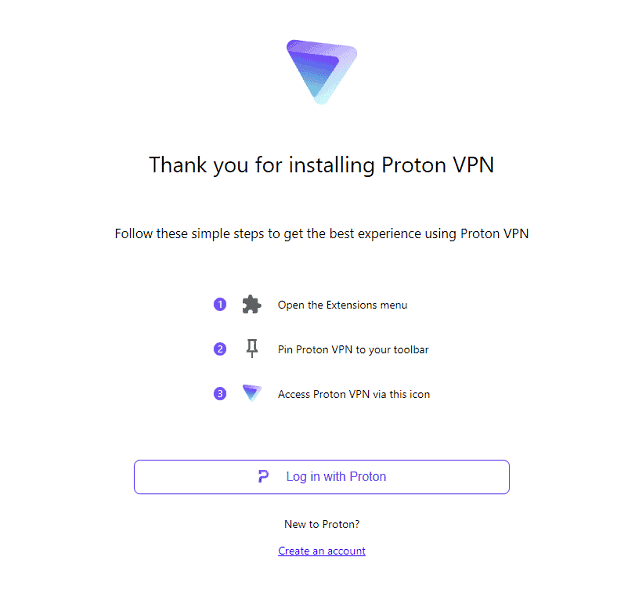
Click to Sign In and Begin Safe Browsing
You can use the Proton VPN extension by just going about your regular online business after logging in.
By encrypting browser traffic, the extension will improve your security and privacy when you browse.
Changing the Windows ProtonVPN Preferences
Use the Windows app and follow these steps to change your Proton VPN settings, including some common ones that are hidden from view on the main screen.
Reaching the Settings
Start in the top-left corner of the Proton VPN main interface, where you will see the triple bars.
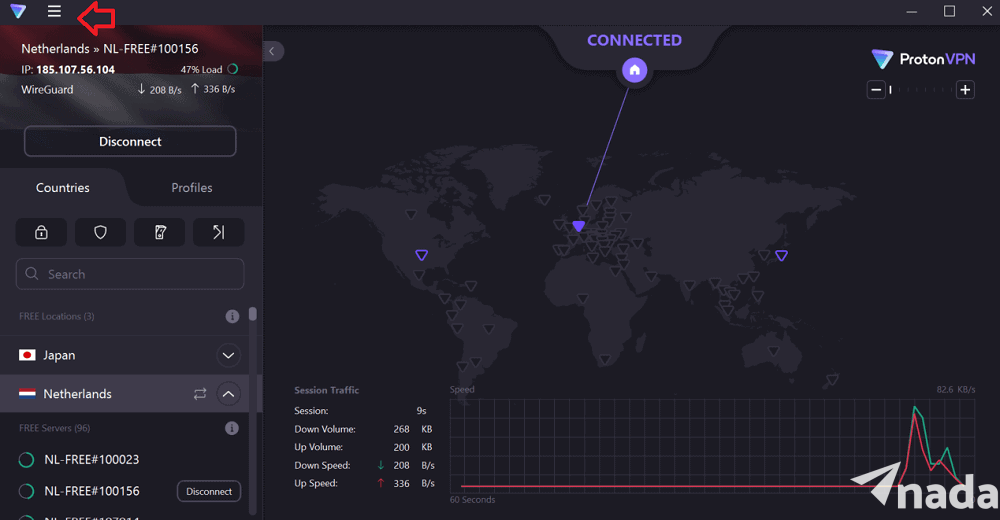
Accessing the Settings
To reveal a dropdown menu, click the three bars.
Choose “Settings,” which is usually the fourth option from the top, from the options that are displayed.
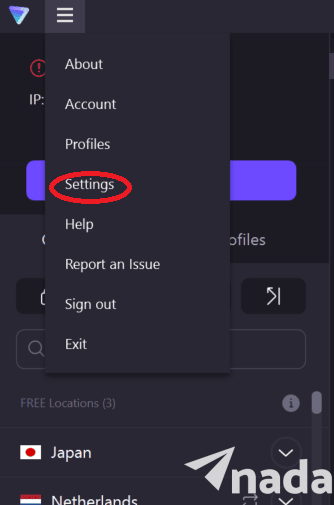
Selecting a Tab
From the Settings menu, select the “General,” “Connection,” or “Advanced” tabs.
Select the tab that corresponds to the particular settings you wish to modify.
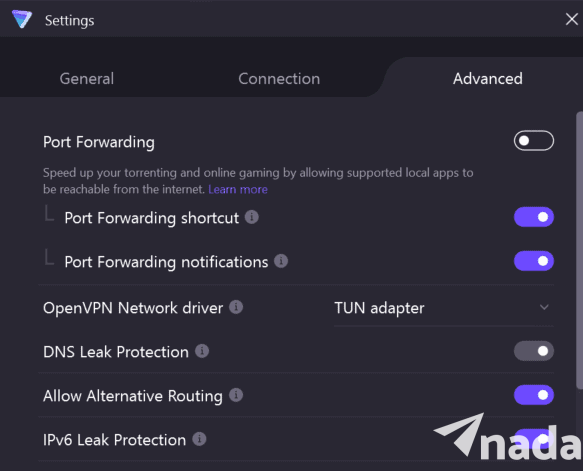
Personalizing Your Visit
You can customize a number of aspects of your Proton VPN experience once you’re in the chosen tab.
For example, you can choose to enable or disable particular security features like IPv6 leak defense and port forwarding.
Conclusion
In conclusion, Proton VPN emerges as a robust guardian of online privacy and security, standing out for its unwavering commitment to user anonymity and data protection. With advanced features such as Secure Core Architecture, strong encryption, and a user-friendly interface, Proton VPN offers a seamless and secure browsing experience across various devices. Whether on mobile, desktop, or browser, the step-by-step installation guides ensure accessibility for users of all technical levels.