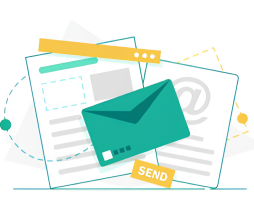Proxy & VPN
Guide to Installing Proxy Helper Extension for Chrome
If you’re looking for a tool to quickly and easily switch between proxy servers in Chrome, Proxy Helper is your top choice. With this extension, you can easily set up, use, and manage proxies while browsing the web. Continue reading this article with Getnada to learn more about the features of this extension and find out how to install and make the most of Proxy Helper on Chrome.
What is Proxy Helper
A proxy helper is a tool or utility designed to assist in the configuration, management, and use of proxy servers. Proxy servers act as intermediaries between a user’s device and the internet, routing requests through another server to provide various benefits such as improved security, privacy, and access to geographically restricted content.
Introducing Proxy Helper extension for Chrome
Proxy Helper is a Chrome browser extension developed by Henices and available on the Chrome Web Store. This tool is designed to help users easily configure and use proxy servers with a simple and intuitive interface. When using this extension, users can easily switch between different proxy servers without having to restart the browser.
Simply put, the Proxy Helper will redirect all web traffic from your Chrome browser to the selected proxy server. The proxy server acts as an intermediary bridge between you and the websites you visit. Using Proxy Helper can help you anonymize your real IP address and protect your personal privacy when browsing the web on Chrome. Moreover, you can also use Proxy Helper to access websites that may be blocked in your country.

Proxy Helper Features
Below are the outstanding features of Proxy Helper
User-friendly interface
Proxy Helper provides a simple and user-friendly interface right in the Chrome browser. Whether you are a newbie or an experienced user, you will find the navigation quite straightforward. Once installed, you can easily enter your proxy server details, such as IP address, port, and credentials if needed.
Create and save different proxy profiles
Using multiple proxies on one device can be quite challenging, especially when you frequently need to switch between them. Installing Proxy Helper will be a useful solution for you. You can create and save different proxy profiles with Proxy Helper. Each profile can have its own settings, such as different proxy servers or login information, making it easy to switch between them.
Automatic Proxy Detection
One of the convenient features of Proxy Helper is its ability to automatically detect proxy servers configured on your system. This feature allows you to enjoy seamless proxy usage without having to manually edit the settings.
Proxy Switching
Proxy Helper simplifies the process of switching between different proxy servers. You can access the extension’s interface directly from the Chrome toolbar and then select the proxy you want to use according to your needs. This setup eliminates the hassle of navigating the proxy settings menu while still allowing you to quickly and easily switch between different proxies.
Proxy Logging
The Proxy Logging feature of Proxy Helper records your proxy activity, providing detailed logs of proxy server usage. This can be useful for diagnosing connection issues or tracking your proxy usage history.
What types of Proxies does Proxy Helper support?
Proxy Helper supports multiple types of proxies, including:
- HTTP Proxy: This is the most common type of proxy. It can be used to access blocked websites, protect privacy, and increase internet speed.
- HTTPS Proxy: This is the secure version of the HTTP proxy. It uses encryption to protect your data from being tracked or stolen.
- SOCKS4 Proxy: This is a simpler type of proxy compared to HTTP proxies. It does not support encryption but can be used to access blocked websites.
- SOCKS5 Proxy: SOCKS5 is an advanced version of SOCKS4. It supports encryption and other security features.
The type of proxy you choose will depend on your specific needs. If you are unsure which type of proxy to use, here are some examples of how you can use different types of proxies with Proxy Helper:
- If you want to unblock a website, you can use an HTTP proxy or SOCKS5 proxy.
- If your priority is to protect your privacy, consider using an HTTPS proxy or SOCKS5 proxy.
- For those who want to improve internet speed, both HTTP and SOCKS5 proxies can be beneficial.
- If you are focused on ensuring privacy when performing online banking transactions, an HTTP proxy can provide the protection you need.
Guide to installing and using Proxy Helper extension for Chrome
Before installing, it is essential to have a proxy account. If you do not have one, you can get it from Getnada. Once you have successfully obtained the account, you will receive a set of codes consisting of 4 parts: IP, Port, User Name, Pass, separated by a colon (‘:’). Then, you can proceed to install Proxy Helper on your computer by following the steps below.
Step 1. Open Google Chrome
Open Chrome and access the Proxy Helper extension on the Chrome Web Store via this link.
Step 2. Install Proxy Helper
Then, click the “Add to Chrome” button. A confirmation window will appear; click “Add Extension” to start the installation process.

Step 3. Configure Proxy Helper
After the installation is complete, you will see the Proxy Helper icon on the Chrome toolbar. Click on that icon to open the extension and configure the proxy settings according to your preferences.
Step 4. Set up proxy account
After successfully installing the application on your computer, you will find an Options panel to configure the account. In this panel, go to the General tab and enter the IP (found on the first line of the purchased proxy code) and Port (located on the second line of the purchased proxy code) into all four boxes, as shown below. Then, in Proxy mode, select “singleProxy”.

Step 5. Provide username and password
Navigate to the Authentication tab and enter your Username and Password (these are the third and fourth lines of the purchased proxy code).

Step 6. Adjust options
After successful installation, you will see the Proxy Helper application icon in the top right corner of the screen. Click on the icon and select ‘HTTP PROXY.’ With this selection, the setup is complete, and you are ready to continue browsing and testing the web as usual.

Step 7. Confirm proxy account functionality
To ensure successful proxy account setup, visit myip.com. You will find detailed information about your IP. Pay attention to the “Location (Country)” section to verify that the displayed IP matches the information you obtained.
Buy cheap proxies at Proxyv6
If you are looking for safe and affordable proxy options, Proxyv6 is the ideal choice for you. We offer a variety of proxy services at competitive prices, proud of high speed, stability, and reputable privacy policies. Visit the Proxyv6 website to explore services and take advantage of cost-effective proxy solutions, you will not be disappointed.
Yes, Proxy Helper is a secure extension. It does not gather any personal information from its users. Proxy Helper supports HTTP, HTTPS, SOCKS4, and SOCKS5 proxies. Yes, Proxy Helper can be employed to gain access to restricted websites. When you connect to a proxy server located in a country where the website isn't blocked, you can effectively circumvent the restriction and reach the desired website.Is Proxy Helper secure?
What types of proxies does Proxy Helper support?
Can I use Proxy Helper to access blocked websites?