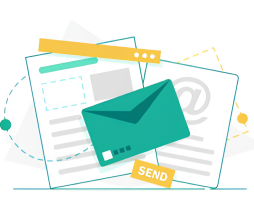Featured
What is Shadowrocket? Instructions for using Shadowrocket
In the realm of internet security and privacy, various tools and applications have emerged to help users safeguard their online activities. One such tool is Shadowrocket, a popular VPN and proxy client designed for iOS devices. In this article, we’ll explore what Shadowrocket is, its features, and provide instructions on how to use it effectively.
What is Shadowrocket?

Shadowrocket is a powerful and user-friendly VPN application, designed to deliver excellent utilities for iOS users when accessing the internet. Using a reliable proxy application like Shadowrocket not only helps protect personal information but also optimizes the web browsing experience. Particularly, it opens up the ability to access geo-restricted content and shields users from online risks.
However, Shadowrocket is more than just a regular proxy tool. It is also a platform built on the principle of providing diverse and practical features. One of its standout features is the ability to integrate proxies, enabling users to access the web quickly and securely, especially when using public Wi-Fi connections or accessing websites requiring high security.
Additionally, Shadowrocket offers various features such as monitoring traffic access and accessing websites from different countries, making it easy for users to access geo-restricted content.
By combining authorization technology at the application level and data encryption, Shadowrocket creates a secure and convenient web browsing environment, allowing users to experience the internet smoothly without any difficulties.
Prominent Features of Shadowrocket

Shadowrocket serves as a reliable ally in controlling and enhancing users’ online experiences, offering a range of outstanding features such as:
Network Sniffing and Redirection
Network Adjustment and Redirection: This app allows you to customize and redirect all types of networks, including HTTP, HTTPS, TCP, from any application on your iOS device. You can redirect them to a proxy server flexibly according to your preferences. For example, when using a mobile app to access social networks, you can set up Shadowrocket to redirect all network requests from that app through your proxy server.
This not only enhances security but also allows you to control your internet access more freely and flexibly. Another example might be when you want to use an email app on your mobile device, you can designate Shadowrocket to sniff and redirect all network data from that app through a proxy server, protecting your personal information and maintaining a secure network connection.
Network Request Logging and Display
Network request logging and display are crucial features in Shadowrocket, especially useful for managing and controlling network traffic on your iOS device. With this feature, you can view a detailed list of network requests sent and received from your device.
For example, when using a mobile app to browse the web or play online games on your phone, Shadowrocket will record the network requests to and from the servers. You can view these requests in detail, including information about the type of request (e.g., HTTP, HTTPS, DNS), the IP address of the server, and the content of the request.
This can be useful when you want to check if your app is sending personal information to external servers or when you want to identify the cause of network connection issues such as slow latency or disconnections. By examining detailed network requests, you can better understand how network traffic is used on your device and take necessary measures to control and optimize network connections.
Diverse Rule Configuration
In Shadowrocket, you can leverage its flexibility to configure network rules according to your specific needs through various methods. Some common methods include:
- IP CIDR Range: By using IP CIDR ranges, you can define specific network IP address ranges to apply rules. For example, you can specify that all requests from a certain IP address range will be redirected through a proxy server or blocked.
- GeoIP Lookup: Shadowrocket supports GeoIP lookup, allowing you to determine the geographical location of IP addresses. This way, you can apply rules based on geographical location, such as redirecting network traffic from a specific country through a proxy server in that country.
By using these methods, you can customize and control network access to meet your specific needs, enhancing security and effectively managing network traffic on your device.
Network Usage Measurement and Speed Testing
In Shadowrocket, you can use the feature to measure network usage and speed on various types of connections such as WiFi, mobile, direct, and via proxy. This feature helps you better understand your network usage and optimize your connections.
For example, you can easily track network usage across different types of connections over a specific period of time. You can also measure network speed on different types of connections to determine which connection provides the highest speed and consumes the least amount of traffic.
This way, you can manage your network more efficiently, adjust proxy settings, and optimize connections to meet your needs effectively.
Instructions for using Shadowrocket

After successfully installing Shadowrocket, you can follow the steps below to start using the app:
- Step 1: First, open the Shadowrocket app on your iOS device.
- Step 2: Once the app is open, tap on the Add Server icon (the plus sign at the top right corner) to begin adding a proxy server.
- Step 3: After adding the server, you will see a list of proxy types. Tap on Type to select the type of proxy you want to use.
- Step 4: Next, you need to choose the proxy protocol you want to use, which can be either Socks5 or HTTP.
- Step 5: Tap on the back arrow to enter the IP address and port of your proxy server. Make sure you enter the correct information for a successful connection.
- Step 6: After entering the IP address and port, tap the Save button to save the server information.
- Step 7: Select the proxy server you just added and activate the connection by tapping the Connect button. This will establish the proxy connection and allow you to use the Internet through the configured proxy server.
- Step 8: Finally, you can verify the IP address by checking within the app or accessing a website to check the IP address.
With these steps, you have completed the configuration and usage of Shadowrocket to connect through a proxy server, securely browsing the web on your iOS device. Make sure you follow the instructions and enter the information correctly to avoid connection issues.
Here are some notes to consider when using Shadowrocket:
- Security: Ensure that you trust the proxy servers you connect to, as all your internet traffic will pass through them. Avoid using untrusted or suspicious proxy servers to protect your data and privacy.
- Configuration: Double-check the configuration settings, including the IP address, port, and proxy type, to ensure they are accurate. Incorrect settings may lead to connection issues or unintended routing of your internet traffic.
- Battery Usage: Keep an eye on battery usage, as using a proxy server can sometimes consume more battery power, especially if it requires constant connection and data transfer.
- Data Usage: Monitor your data usage, especially if you have limited bandwidth or a data cap on your internet plan. Using a proxy server may increase data usage due to the additional routing of your internet traffic.
- Performance: Evaluate the performance of the proxy server you’re using. Slow or unreliable servers can impact your browsing experience, causing delays or interruptions in internet connectivity.